How to get started on Unfiltrd!
- The Unfiltrd Team

- Oct 20, 2021
- 6 min read
Updated: May 25, 2024
Hello creators! Need an outline of all the ways you can monetize on Unfiltrd and set up your entire profile? Watch this entire tutorial that is here OR you can follow our step by step tutorial with screenshots below!
Step 1. Apply to become a creator
Once you sign up for an account on Unfiltrd you will be taken to the screen where all you have to do is click "become a creator".

Step 2. Complete the verification process
The verification process is important to complete in order for us to verify your age, identity, and ensure that you are the person in your content! This step requires you to have your ID as well as have the ability to take a photo in a well lit location. If you are having any trouble with this step please reach out to info@unfiltrd.com

Step 3. Add your banking and payout information


Once you have been verified and approved as a creator, it's time to set up Unfiltrd so that you can start making money, and receiving your payouts! Go into the settings menu and click on "payee information".
You will then click the edit icon on the top right! There, please select your currency, country, and withdrawal method. You will also need to fill out the rest of your banking information. Please ensure that every number and letter is accurate and that YOU are the owner of the bank account. We will also require your SSN for your 1099 tax forms. Once you have completed this step, please select save. If at any point in this process you need help please message support :
Step 4. Set up your subscriptions

Setting up your subscription(s) is a crucial step to ensure that your content that you wish to upload stays ONLY for subscribers. On Unfiltrd people have the option to follow for free, and see previews/teasers on your page, but select content can also be marked for subscribers ONLY. Go to "subscription levels" in your menu. Once you have done so, click the "+" icon to add a subscription level. You can add as many subscription levels as you'd like!
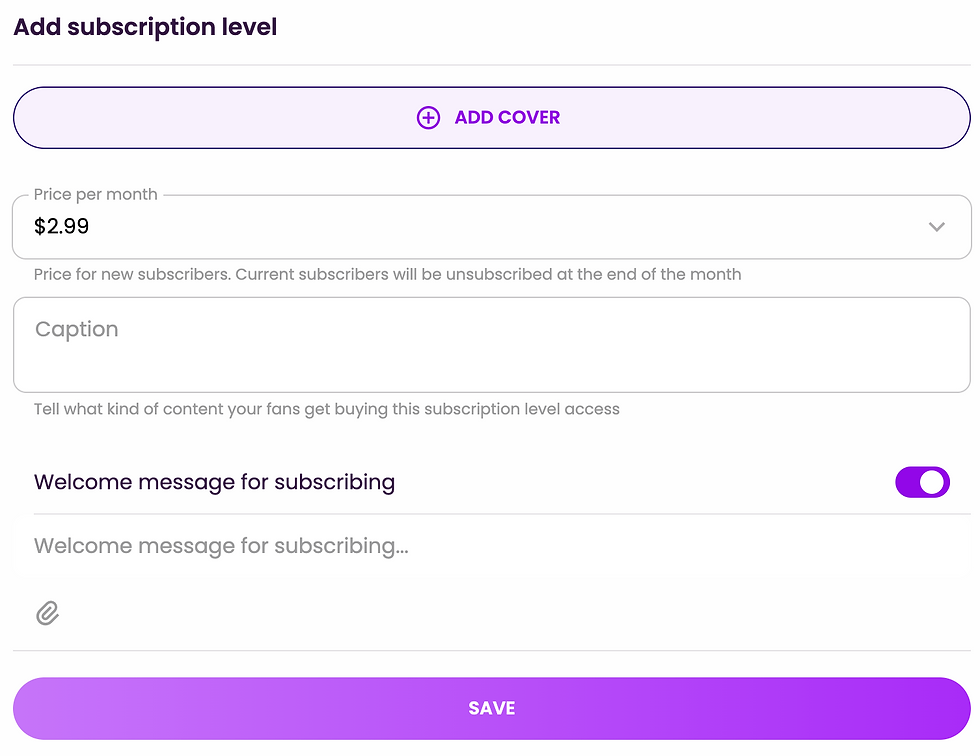
Make sure to add an appealing cover to your subscription package, set a price, and in the caption write a detailed description or itemized list of what new subscribers will unlock when subscribing! I also recommend you add a welcome message. This is an automatic message that is sent to each new subscriber upon joining. You may also add a video or photo along with this welcome message!
Step 5. Editing your profile
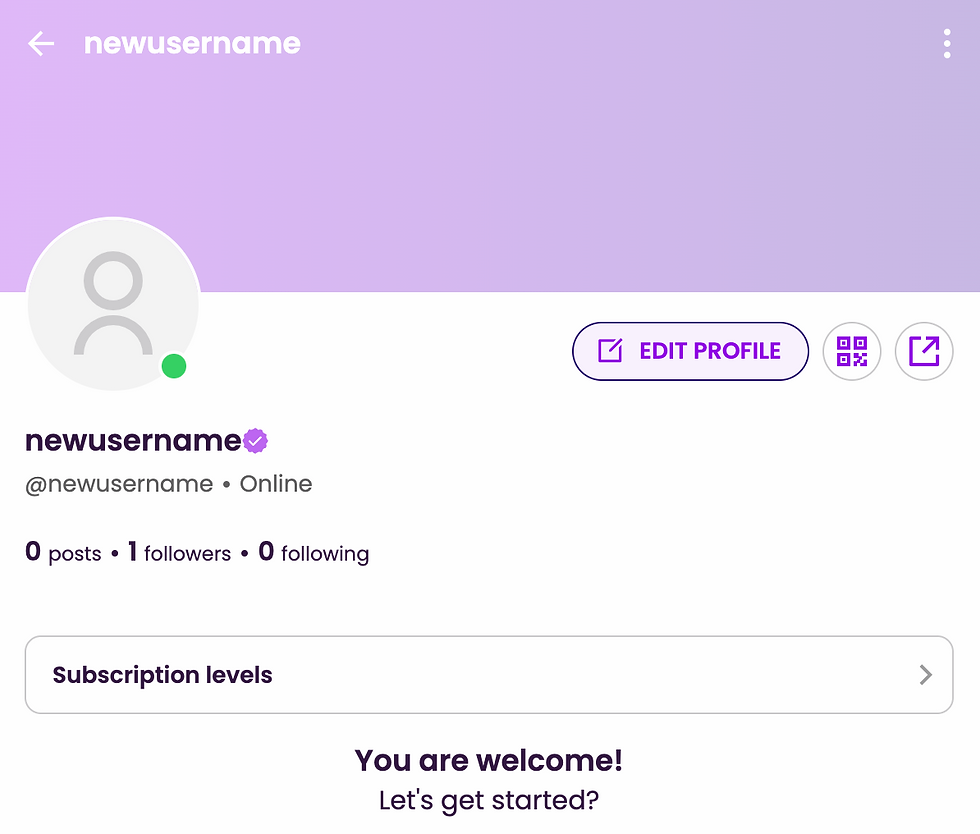

When you click on your profile icon you are taken to your profile/feed. This is the first thing anyone sees when taken to your Unfiltrd page. You want to edit this page in order to make it as appealing and alluring to fans as possible! Click the edit profile button.
You will then be taken to the edit profile screen where you can adjust your name, username, and add a bio. Also make sure to click the profile picture icon to upload an image! Above that, you are also able to upload a banner. You can put a location (it doesn't have to actually be your location), and we also recommend you upload a welcome video or banner photo. The last step is to click on edit profile themes all the way at the bottom and pick which category your profile falls under! This will ensure that the right people are finding your page! Once you are all done, click save!
Step 6. Set up your pricing for messages and calls
On Unfiltrd you have the option of setting a price for each incoming message or media message that fans send you. You also are able to set the price per minute for video and voice calls! In order to adjust the price, go to pricing in the menu.

We recommend that you keep your messages free when just starting out and building a relationship with your followers.
Step 7. Set up your Rendez-Vous prices and time slots
Unfiltrd has a very unique tool called Rendez-Vous which allows you to create reservations for available bookings for chats, calls, or video calls. In order to set this up, go into the Rendez-Vous tab in the menu.

First, select the TYPE of booking you'd like to make available, and once you do so, you will be taken to the add price screen...

Make sure to add the duration of the booking, the price, and then hit next!

Once you hit next, you can then select the day of the week this booking is available as well as the hours. Once you hit DONE, your fans will see the "Rendez-vous" option available on your profile and can reserve and pre-pay for either a chat session, video or voice call.
Step 8. Get familiar with the vault for your content
The vault is where ALL of your content that you send or post gets automatically stored, however, it is also a folder where you can directly store all of your content for future use. Your vault can be accessed anytime by clicking on the "vault" button in the menu. You can create your own categories of content to help your organize your content!


The biggest step to really getting the ball rolling on Unfiltrd is to create your first post and begin filling up your feed with content! In order to do that either click the engage or "+" button or "create post" on your profile page. You will then receive a pop up...
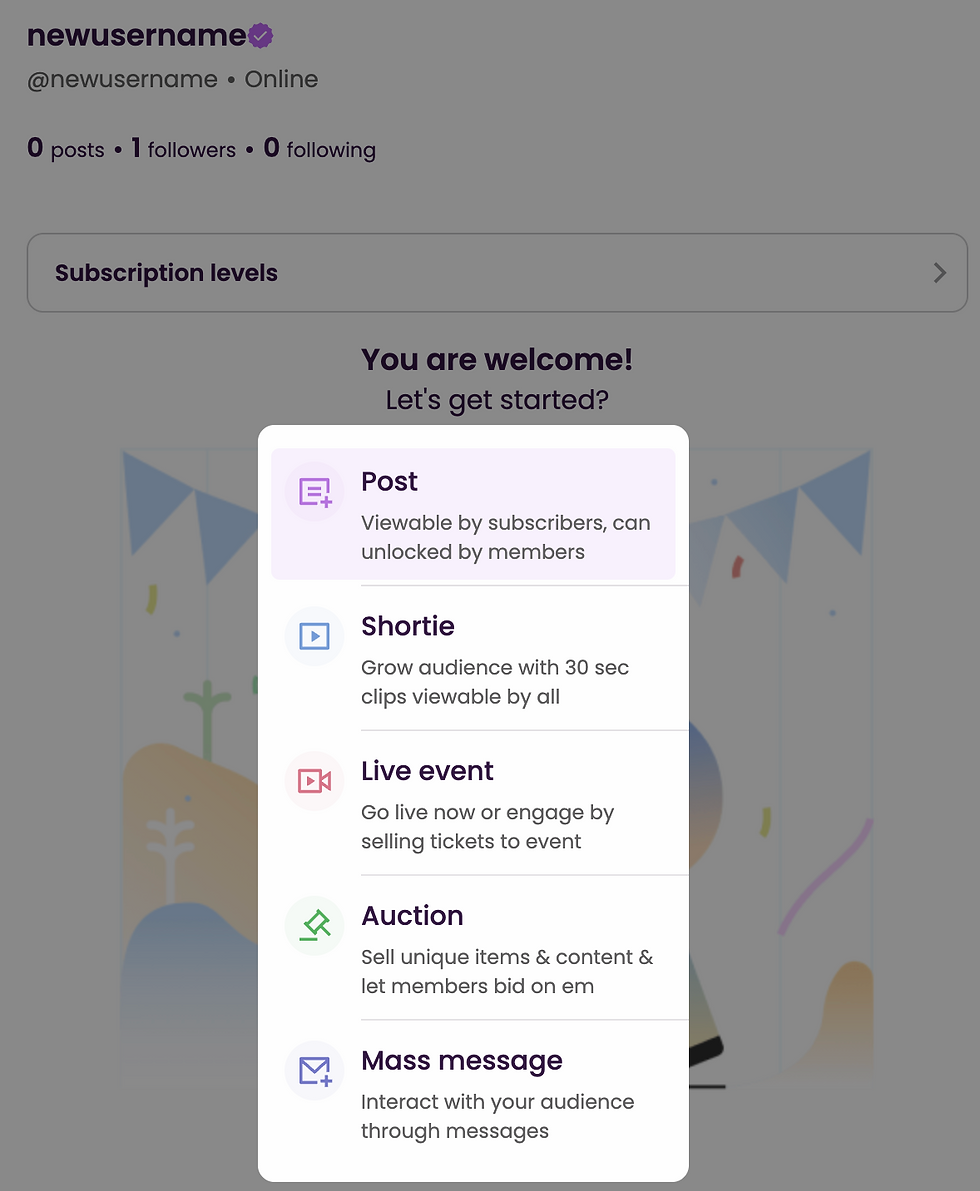
You are then given an option to create a post, shortie, live event, auction, or mass message. For the sake of this tutorial, we will show you how to create a post! However, shorties are basically Unfiltrd's version of Tik Toks, and are visible on the explore feed to ALL members of the platform (and are a great way to grow your following).
When you click post you are then taken to this pop up.

Make sure to click the attach icon to add a set of photos, videos, or PDF files. You
are then able to set the post price. There are several options. You can make your post free, or you can set a one time purchase price as well as make your post only available for subscribers. On Unfiltrd you have the option to have BOTH a one time purchase price (for those only wanting to follow and purchase content one by one), or followers may subscribe to unlock content as well as anything else you upload for that subscription level.

Before publishing your post also make sure to select the category tab and pick which category your content falls into. This will help fans discover your content from the browse and discover features on Unfiltrd.
REMINDER
You also can schedule your post out in advance OR post it immediately. Bare in mind that Unfiltrd has a moderation system in place which means that your content won't go live on your profile until the post is approved. This process can take up to an hour, so please be patient!
Step 10. Send a mass message or un-lockable mass message
In order to send a mass message, click the "+" button or "engage" button. Select the option to send a mass message. Mass messages are the key to staying connected to your fans. You may send a message to a variety of groups of people including all of your followers, only your subscribers, etc. You are also able to schedule your mass messages by clicking the "post now" button and selecting a date and time.

Once you have select when your mass message will go out as well as who it is going out to you will be taken to the next screen where you can type your message, set a price, and add content either from your device or vault.
NOTE
In addition to mass messages and posts, you are also able to publish auctions, shorties, and live events.
Live events can be scheduled ahead of time and be on accessible for fans via a paid ticket.
Shorties are 30 second long clips that get published to an explore feed that is visible to all members on the platform. It is a GREAT promotional tool, but bare in mind that we do not all FULL nudity or x-rated content in shorties.
Auctions are available only digitally at this time. Physical item auctions are not allowed by our payment processor at this time, so please make sure that all auctions are for digital items such as photos, videos, and video calls only. And there you have it! This is how you set up your entire Unfiltrd profile. Bare in mind that the MOST successful creators on Unfiltrd are the most consistent ones that post a plethora of content and stay engaged with their fans' messages on a regular basis! If you need anymore help setting up your page please message us at anytime at www.unfiltrd.com/support - we are there to help you 24/7!
.png)



Comments